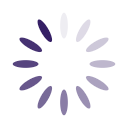Label Templates
Instructions
1. Choose your label format from the options above.
2. Use the digits in your label SKU to locate the right template.
3. View the template and click download.
Wrap-around lable templates end with “W1”.
Please contact us if you cannot find your template.
Examples
SKU #CL-12: Go to the “US Letter” category and find template #US-12
SKU #A4CL-12: Go to the “A4” category, find tempalte #A4-12
SKU #DFSL-3: Go to the “US Letter” category and find template #US-3-W1.
Standard-Rolls are for the most part compatible with thermal printers such Zebra, Cab, Diti, Cody, etc.
Dymo-Compatible Rolls are only compatible with Dymo LabelWriter 450-series.
In Microsoft Word, under the “Table Tools”, select the “Layout” tab. Turn on the gridlines by selecting “View Gridlines”.
You can print barcodes in Microsoft Word using external plugins. Please contact us for more information.
Please adjust the side margins in your template to correct this issue. To do so, follow these easy steps:
- Open your template in Microsoft Word and navigate to the “Page Layout” or “Layout” tab.
- Click the “Margins” button.
- At the bottom of the drop-down window, select “Custom Margins”.
- In the new “Page Setup” window (under the “Margins” tab), make sure the correct margins (Top and Sides) are entered as indicated on our “GA International labels for laser printers formatting appendix” located Here.
If Word shows a warning pop-up indicating that some margins might be outside of the “printable area of the page”, click “Ignore”.
Please keep in mind that the number of the template is equivalent to the product’s SKU# (i.e. #23 is the corresponding template for CL, RCL, and TRCL-23).
The ink is not fused with enough heat to your labels. Please verify your settings as follows:
- Press the Print button, then click “Properties” next to your printer’s name.
- Verify the Media/Paper Type. Most likely, it will be set to “Plain Paper”. Click the drop-down box and select “Label” as Media Type. If your printer does not offer label as an option, select “Thicker Paper”.
Yes. We design our labels for convenience and conservation. We understand that you might want to print only a few and save the remaining labels for later use. Our laser label sheets can withstand multiple passes in a laser printer without the labels peeling off or jamming the printer.